🚀 NASA Exhibition Special: Sign in your email to claim $300 OFF + Free Eye Mask! (Click here)
Our team has put together a video for you to easily follow and get your personalized sound as soon as possible. In case you prefer it, our detailed guide below will also guide you step by step from your first reading to receiving your personalized myWaves.

Select your language to access comprehensive guides on setting up, using, and troubleshooting your myWaves Pebble and Headband. Each guide includes step-by-step instructions, video tutorials, and support information to help you get the most out of your myWaves products.
Download Instruction Here:
Welcome to the user guide section for our Bluetooth-Only Headband. Whether you’re looking to set up your device, learn about its features, or troubleshoot common issues, you’ll find all the information you need right here. Select your preferred language below to access step-by-step instructions tailored for your region. Get started now and make the most out of your myWaves Headband!
Download Instruction Here:


Discover the full potential of your Memory-Enabled Headband with our comprehensive user guides. Whether you want to upload music directly to the device, utilize Bluetooth features, or troubleshoot issues, our step-by-step instructions are here to assist you. Choose your preferred language below to access the guide tailored to your needs. Start exploring your myWaves Headband today!
Download Instruction Here:

Download Instruction Here:

Understanding the Charging Process
Troubleshooting: If your Pebble doesn’t charge properly, try a different power source or cable. If issues persist, consult the troubleshooting guide or contact customer support.
 Securing the Pebble for Accurate Recording:
Securing the Pebble for Accurate Recording:
Optimizing Device Position:
Capturing Essential Sleep Data:
FAQs:
For concerns about using the device during sleep, especially for active sleepers, refer to the dedicated FAQ section.
It is essential to guarantee a good recording that the pebble remains free at all times:

Transferring and Analyzing Your Sleep Data:
For any uploading issues, consult the troubleshooting guide provided on our website.
Enhancing Your Sleep Experience
Maintaining Updated Sleep Profiles:
To account for changes in your sleep patterns, re-record your sleep every four to twelve weeks.
Ensuring Easy Access for All Users: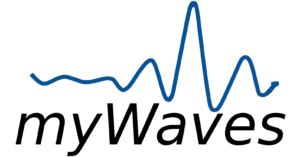
Instructions are available in a downloadable PDF format and in multiple languages to cater to our diverse user base.
Guide for an iPhone
Guide for an android